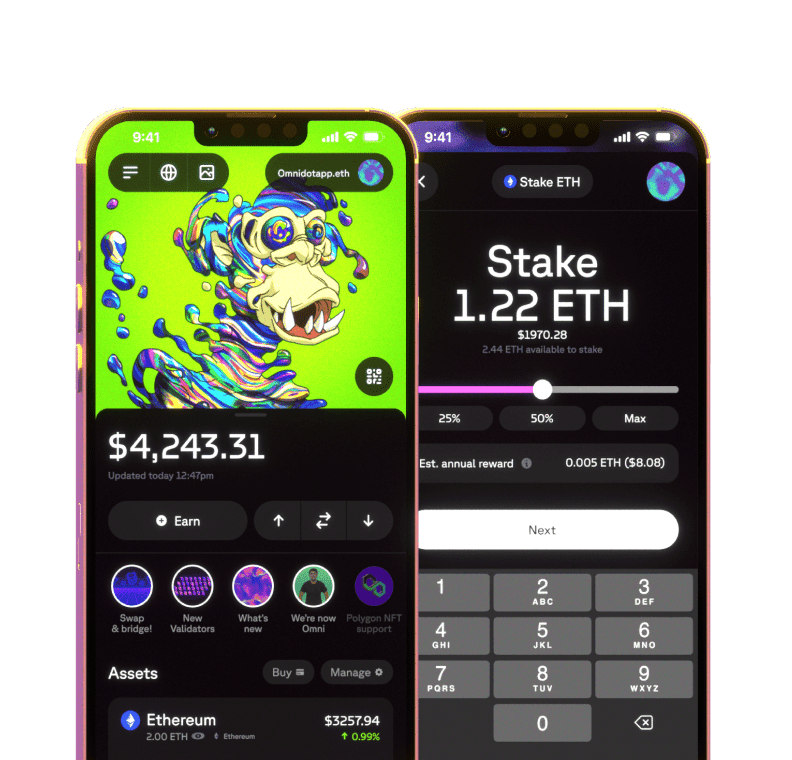Create a new wallet
If you already have an Omni wallet and wish to create a different one, complete the instructions at the bottom of this article before returning to the instructions below.
Tap Create a new wallet.
Read the Terms of Service and Privacy Policy.
Tip: You will be redirected to a new browser to read the documents. Return to the app when you are done reading the documentation.
Back in the app, tap Accept.
Check the round button.
Tap Backup to copy and verify your seed phrase.
Important: Without your Secret Phrase, you will not be able to recover your wallet. Copy down your Secret Phrase and keep it secured.
Note: If you want to verify your Seed Phrase at a later time instead, tap Skip Button. Try to avoid doing this so that you take all safety precautions of managing your Seed Phrase as soon as possible.
Copy down each word in order and tap Next.
Note: The order of the words are important when verifying your Secret Phrase. You will need to enter the exact sequence in order to access your wallet.
Select the Secret Phrase words in the correct order and tap Next.
Tap Done.
Congratulations, your wallet is all set up!
If you want to create a different Omni wallet from your Omni Home Screen:
Tap your account icon at the top right hand corner of the Omni Home Screen.
Tap Add wallet or Ledger.
Follow the rest of the instructions from the top of this page.