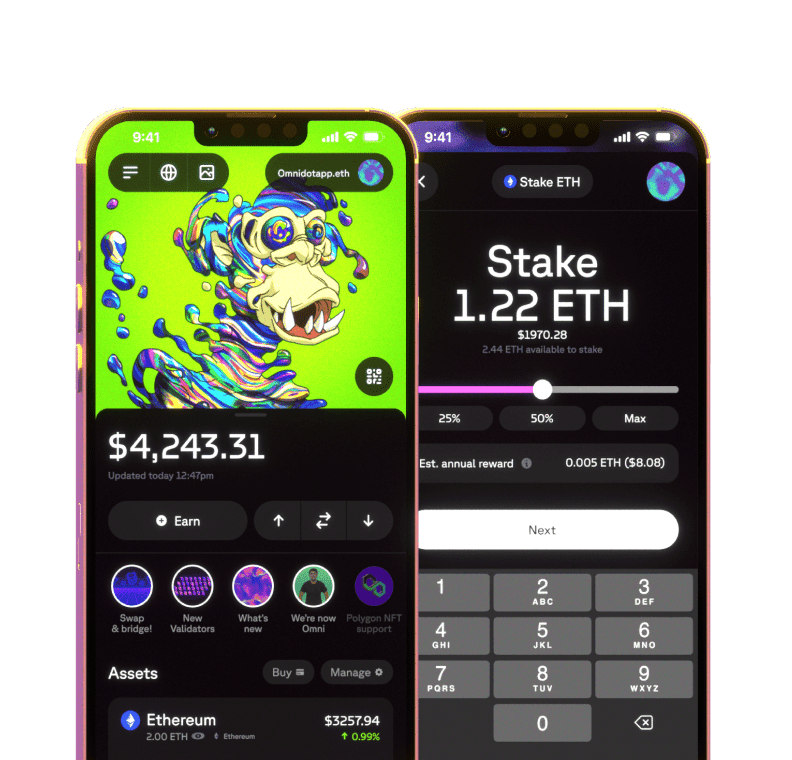Import an existing wallet
The Omni app supports all major chains. Instead of using 20 different wallets, now you can do everything you need in one single wallet and app. But what if you already have 20 different wallets?
Now you can easily import them all. Take your Metamask, Phantom, Keplr and add them all into your Omni. By simply inputting your Secret Phrase, you will have all of your balances, portfolios, and NFTs immediately available in one place!
It only takes a few minutes to import your external wallets into Omni. Rest assured, you do not have to worry about your external wallets being impacted in any way during or after the import!
Bonus: With Omni, not only can you import multiple wallets, you can also import multiple accounts for each wallet!
Get the secret phrase of the wallet you would like to import. You can find the guides for accessing the secret phrases of each of the wallets we support at the bottom of this page.
Navigate to the Omni app.
If this is your first time accessing the app, select I already have a wallet. If you have already created your Omni and have not imported other wallets:
Tap your Omni account icon on the top right hand corner of your Home Screen.
Tap Add wallet or Ledger.
Tap Import an existing wallet.
Select the wallet you would like to import.
Input your Secret Phrase for that wallet. Type the words in the correct order.
You will be prompted to choose the accounts you want to import to Omni if you have multiple accounts of that wallet. Tap Next.
Well done, Ser. You are ready to access your third-party wallets on Omni! Now you can easily switch between your different wallets by simply clicking the name of your wallet on your Home Screen.
Importing your secret phrase from Metamask, Keplr, and Phantom:
Metamask
Open your MetaMask wallet mobile app.
Tap the ≡ Menu bar on the top left-hand corner.
Tap ⚙︎ Settings.
Select Security and Privacy.
Tap Reveal Secret Recovery Phrase. Make sure nobody can see your screen when your Secret Phrase is revealed.
Type in your password and Write down your Secret Phrase.
Important: You will have the option to export your Secret Phrase but this is not recommended as it is much safer to handwrite your secret phrase.
Keplr
Open your Keplr wallet mobile app.
Tap the ⚙️ Settings icon at the bottom right-hand corner.
Select View mnemonic seed.
Type in your password and Write down your Secret Phrase.
Important: You will have the option to copy your Secret Phrase to clipboard but this is not recommended as it is much safer to handwrite your secret phrase.
Phantom
Open your Phantom wallet mobile app.
Tap the circular wallet icon at the top left-hand corner.
Select the first option, which enables you to choose the Phantom account you would like to import.
Tap the three dotted lines next to the account you would like to import.
Select Show Secret Recovery Phrase.
Tap to reveal your password and Write down your Secret Phrase.
Important: You will have the option to copy your Secret Phrase to clipboard but this is not recommended as it is much safer to handwrite your secret phrase.