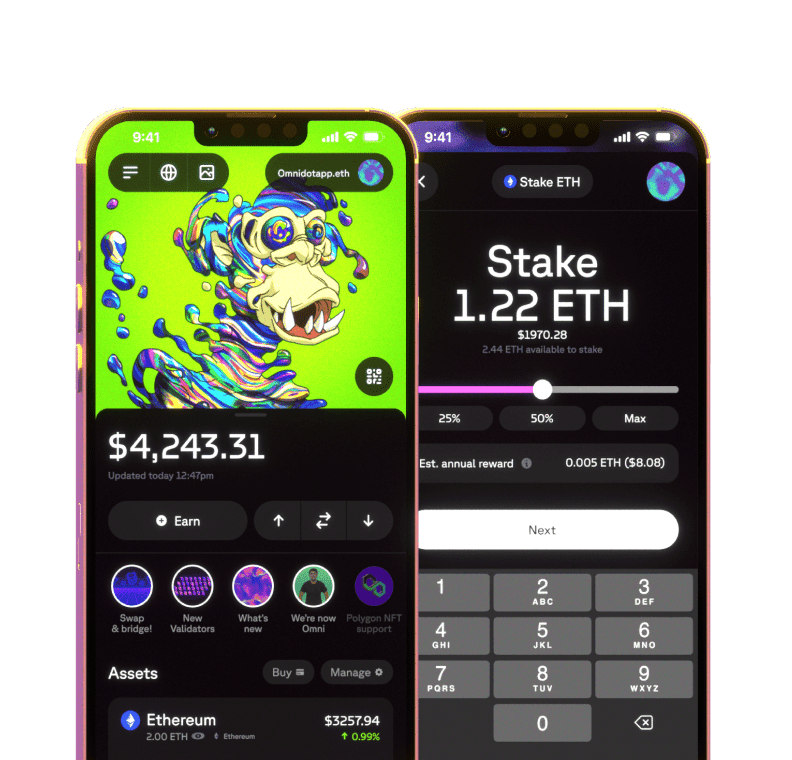How to buy Bitcoin with Omni
Bitcoin is the leading digital asset in the world - it needs no introductions. If you're new to Bitcoin and Omni, we've put together a short guide into how to acquire Bitcoin and how to safely store it in your wallet.
Step 1 - Download Omni
Go to Google Play Store, or Apple App Store, depending on your device. Search for 'Omni' and follow the steps to get the app installed on your mobile device:
![[object Object]](https:////images.ctfassets.net/nccdc912q1to/1dQHBp3MltIJvWl8UtEBjK/eec754e75ab4f1a1f8a8e67fdd1c79b1/Frame_2087326017.png)
Step 2 - Wallet Creation
Once you have the app installed, it will guide you through onboarding. It's important to save your secret phrase somewhere safe offline. This is how you can keep safe from hacks and make sure your Bitcoin will be secure:
![[object Object]](https:////images.ctfassets.net/nccdc912q1to/4YppLuinzA29FsD3KJKHv0/2118fd7bd748c7d7bb06aadb46fdb725/2.png)
Step 3 - Activate Bitcoin
Your Omni wallet has hundreds of tokens and assets - for now, we'd like to enable Bitcoin in the home screen view. Press the 'Manage' tokens option, then search for 'Bitcoin' and turn it on.
![[object Object]](https:////images.ctfassets.net/nccdc912q1to/4mxSnihYvSEA9ogZxHGMP3/a166fb7ab86faecb745e28dc3b52135e/5.png)
Step 4 - Copy your Bitcoin Address
Now browse back to the home screen, select 'Bitcoin' and then the down arrow to get your receiving address.
![[object Object]](https:////images.ctfassets.net/nccdc912q1to/JRJ80a03xAxo2Y742NZO6/fca3002158df4e85d9a3afb0a6b8f52a/6.png)
Step 5 - Access Ramp
Back at the home screen, tap the 'Buy' button to access Ramp. From here, select 'Bitcoin' as your asset type and follow Ramp's instructions. When it asks for your deposit address, simply paste in the address you copied in the previous steps.
![[object Object]](https:////images.ctfassets.net/nccdc912q1to/7EczQxJitez1VXvIL2kEw3/11f5051ef2cee575aa2c6f79fadbff68/6.png)
That's it! You now have your unique Omni wallet, saved its recovery information, and acquired some Bitcoin.

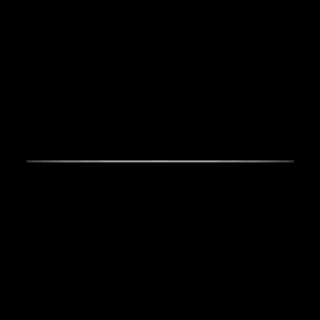 Omni -
Omni -