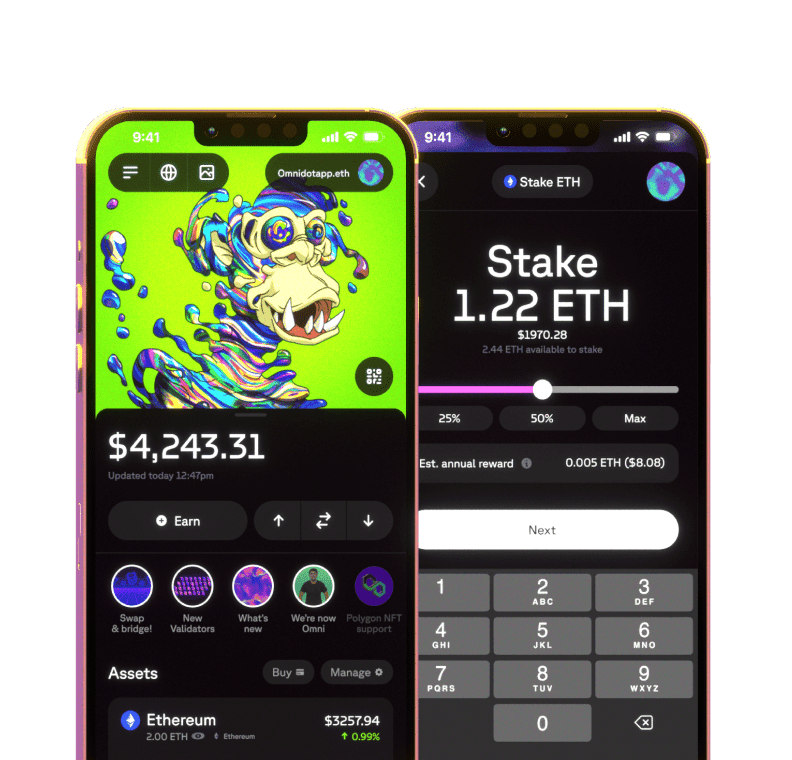What is WalletConnect and how to use it
WalletConnect was founded in 2018 to change how users interacted with wallets. 4 years ago, access and interchangeability of wallets were rigid. Although there were different types of wallets that provided different functionality, interchanging across them required users to undergo rigid processes. WalletConnect changed the game by shifting perspectives about how users could use other wallets. Today, WalletConnect has been integrated by over 170 wallets and 450 apps to provide seamless interoperability between devices.

Source: WalletConnect
What is WalletConnect?
WalletConnect is an open source protocol for connecting decentralized applications to mobile wallets through QR code scanning or deep linking. A user can interact securely with any dApp from their mobile phone, making WalletConnect wallets a safer choice compared to desktop or browser extension wallets. WalletConnect is an important part of the DeFi ecosystem and to date has received more than $125,456 in Gitcoin grants. How does WalletConnect work? With over 170 wallets integrated, and more than 450 dApps supported WalletConnect provides users with an easy hub for connecting their favourite wallets with most dApps. More than 1 Billion wallet connections occur through WalletConnect everyday!

Source: WalletConnect
To connect through WalletConnect, you simply tap Connect Wallet on a dApp platform that supports WalletConnect, which will provide you with range of options of wallets to choose from if you are on mobile. If you are accessing the dApp on your desktop, you can navigate to the QR Code tab to scan the code through your wallet.
![[object Object]](https:////images.ctfassets.net/nccdc912q1to/6FjNvuQ2RH58NEUV7Mxyh8/02f976d3dd13aec0ec607b4bad905a6b/Connect_through_walletconnect.png)
Source: WalletConnect
Omni supports WalletConnect to enable easy and safe access to your favourite decentralized applications.
With Omni's support for both WalletConnect V1 and V2, you can use your Omni wallet across a range of applications across various networks, including but not limited to:
Ethereum: Uniswap, Curve, Aave, Pool Together, Sushi, Yearn Polygon: Balancer, Beefy Finance, QiDao Binance Smart Chain: NFT Key, Tiny World, Hop Avalanche C Chain: Pangolin Exchange, Trader Joe, Sushi Celo: Pool Together, Ubeswap, Sushi Fantom: Sushi, Curve
Not many applications support WalletConnect V2 just yet however as they roll out you will be able to continue to use Omni without interruption. 🙌
How to use WalletConnect with Omni
To use Omni with WalletConnect simply navigate to your decentralized application of choice (🍣 anyone?) and click Connect or Connect Wallet. If WalletConnect is supported, there will be an option to select that, some dApps will also present a Omni option. Once selecting the WalletConnect option, a QR code pops up that you can scan with your Omni. Select the QR code in your Omni or go to the settings, select Connected Applications and click on Connect another app. After scanning the QR code you need to authorize the dApp. Click on "Confirm" if you want to connect or click the "Reject" button if you have changed your mind. While WalletConnect is secure as you never expose your private key to dApps, you should still make sure to trust the dApp you are connecting to your Omni. When you want to make a transaction from your Desktop, you will get a confirmation prompt in the UI that you will be able to accept or reject from within Omni. As with most other transactions you'll need to pay network fees (gas) when transacting with a dApp. On a mobile application, you should be redirected to Omni each time you wish to approve or deny a transaction.
Connecting through WalletConnect V1
WalletConnect V1 was never specifically intended for multi-chain support, however it will work across any EVM compatible dApp by simply choosing the network from within Omni. For example, Sushi supports many different blockchains including Ethereum, Celo, Fantom, Binance Smart Chain, Avalanche C Chain, Harmony One. If you connect Omni and are alerted that you've chosen the wrong network, then from within Omni you can navigate to the Connected Applications page in the Settings and switch to the network you wish to use.
You can learn more on the technical side of WalletConnect here: WalletConnect Docs

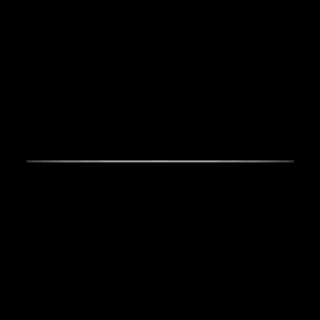 Omni -
Omni -