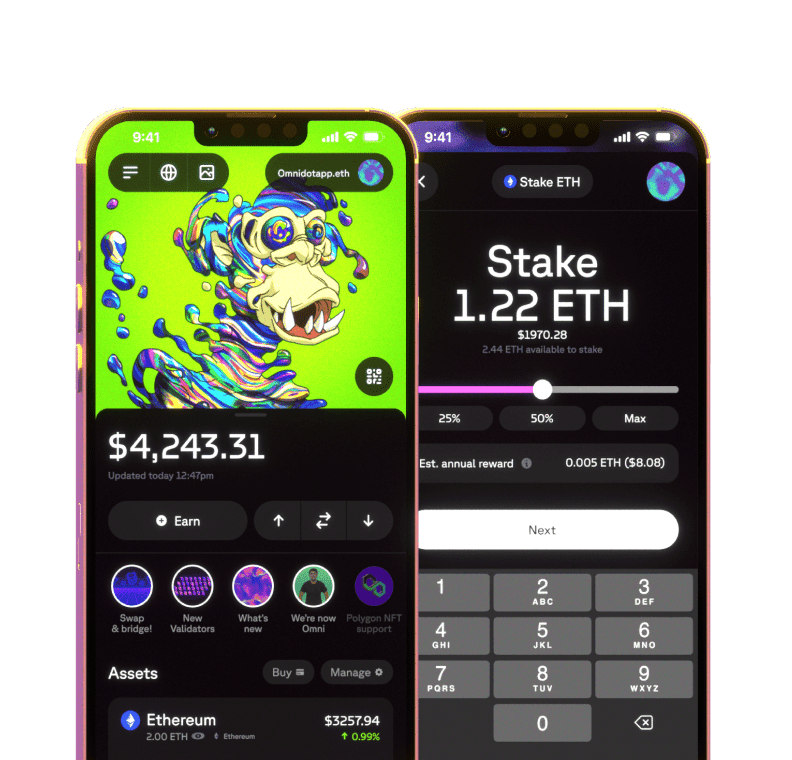How to enter our Staking Sweepstakes – a step-by-step guide
Earn with the easiest-to-use Web3 DeFi wallet. Stake as low as 1 MATIC to earn Sweepstakes entries!*
*No purchase necessary to enter. Opt-in required; alternate means of entry available.
Omni is announcing its first Staking Sweepstakes campaign and we want you to be a part of it! Staking is a low-risk way to generate yield in the world of cryptocurrencies, and with Omni, staking has never been easier. Beyond standing a chance to win up to 7,000 USD worth of MATIC tokens, participants also earn default staking rewards from staking their tokens. Seasoned MATIC stakers and those new to the game alike, this is an opportunity you don’t want to miss.
On January 8th, three lucky participants will take home a collective total of 10,000 USD worth of MATIC tokens! Below, you’ll find everything you need to know about how Omni Staking Sweepstakes works and how to enter.
In this post, we’ll walk you through all the steps required to enter our Sweepstakes – from setting up your Omni wallet and getting MATIC tokens to staking them in order to enter the prize pool.
If you want to learn more about the Staking Sweepstakes, please review our announcement here. You must carefully read and accept the Omni Sweepstakes Official Rules to participate.
Table of Contents
1. How to enter the Staking Sweepstakes
2. How to set up an Omni wallet
Set up a new Omni wallet
Import an existing wallet (such as MetaMask)
Pair your Ledger device
3. How to get funds into your wallet
4. How to swap or bridge assets in Omni
First, we’ll provide a step-by-step guide showing you how to enter the Staking Sweepstakes. If you don’t already have your Omni wallet set up, we recommend scrolling down to the “How to set up an Omni wallet” section and reading to learn how to set up a new wallet, import an existing wallet, and how to get funds into your wallet.
How to enter the Sweepstakes
Once you have your Omni wallet set up, complete with some MATIC on Ethereum, as well as ETH to cover gas fees, it is extremely simple to enter the Sweepstakes.
On your Home Screen, tap on STAKE TO WIN!
Tap Enter on the Sweepstakes page.
Scroll down until you see Stake MATIC – tap on that button.
Review the staking information that pops up and then tap Let’s go!
Select the amount you’d like to stake and tap Next (keep in mind, the more you stake, the more tickets you’ll receive, and more tickets you earn increases your chances of winning 🎟)
Review the transaction information and the gas fees; note: these can be customized. Once you make sure everything is correct, tap Confirm stake.
Done! Now, your Sweepstakes profile is activated! You can always navigate back to your Sweepstakes profile to check out how many tickets you’ve earned. You can also access your referral link – share this link with your friends and increase the amount of tickets you get through the referral boost!


How to set up a new wallet
When you first open up the Omni app, you will first secure your wallet with either a Passcode or via Face ID.
Open Omni and tap Let’s go!
Either tap Use Face ID or Set up a Passcode to secure your wallet. Tap OK if you receive a prompt from your phone to allow Face ID. If you decide to use a Passcode, type in your new code and confirm.
Now you’re ready to set up your wallet itself. Configuring your Omni can be done in three ways:
Setting up a brand new Omni wallet,
Importing an existing wallet (such as MetaMask), or
Syncing your Ledger device.
Let’s walk through how to accomplish either of these three options.
Option 1: Setting up a brand new Omni wallet
Tap Create a new wallet.
To backup your wallet, check the circular button and tap Backup.
Backing up your wallet’s Secret Phrase is crucial, as you will not be able to access your wallet without it. Remember, the most secure way to backup your Secret Phrase is by storing them completely offline. You can learn more about Secret Phrase management here.
Tap Next.
Select the listed words in the correct order of your Secret Phrase to verify them.
Tap Next.
Once the screen loads, tap Done.
When you enter your Home Screen, Omni will prompt you to activate push notifications so you’re notified of balance changes and successful transactions. To activate push notifications, tap Continue and then tap Allow.

Option 2: Importing another wallet (such as MetaMask) into Omni
Tap Import an existing wallet.
Tap MetaMask.
Type your MetaMask seed phrase. To find your seed phrase on MetaMask, you can do the following:
On your MetaMask Home Screen, tap the Menu bar ☰ at the top left-hand corner.
Tap Settings ⚙️.
Tap Security & Privacy.
Enter your MetaMask password to continue. Hold the blue button to reveal your Secret Phrase. Tap Copy to clipboard. Navigate back to the Omni app and paste the secret phrase.
Tap Next.
In the next screen, you have the option to import multiple MetaMask accounts into Omni. Select the accounts you want to import.
Tap Next.
After the screen completes loading, tap Done.


Option 3: Pair your Ledger device
On Omni, you can import your Bluetooth-enabled Ledger Nano X (and soon, the new Ledger Stax) for maximum security. If you are using an Android device, you can also connect with any other Ledger device via USB. To import your Ledger, do the following:
Tap Connect your Ledger (and make sure Bluetooth is enabled on your phone).
Unlock your Ledger.
Click on the name of your Ledger device.
Select the app of the blockchain you want to connect to (in this case Ethereum). Please note that you can always add more blockchains (and Ledger accounts) later.
If this is your first time using this Ledger, you will have to enable the Bluetooth Pairing Request on your Ledger. Confirm pairing of the Ledger to your phone via your Ledger.
Open the Ethereum App on your Ledger.
Select which Ethereum account of your Ledger you want to sync to Omni.
Please note: Omni currently only supports the first 5 accounts on your Ledger.
Done!


How to get funds into a new wallet
Currently, there is no option to buy MATIC on Ethereum with fiat directly within Omni – you can buy a few other assets such as ETH, MATIC (on Polygon), USDC, and multiple others and then swap them within Omni thanks to our bridges and swaps integration.
Otherwise, you can transfer MATIC into Omni via any exchange or an external wallet. To top up your MATIC balance:
On your Home Screen, tap the MATIC token (on Ethereum).
Tap the Down arrow ↓ button to reveal your Ethereum address.
Tap Copy address. You can now send MATIC to this address, and the balance will be available in your Omni app.
![[object Object]](https:////images.ctfassets.net/nccdc912q1to/205yV5TrKTANMSfR1psuBE/83f70d513ff1a0a96b9dbdfb7e25dc5d/receivematic.png)
How to swap or bridge assets in Omni
If you don’t have MATIC tokens in your wallet or have them on a different network, you can easily swap or bridge them to Ethereum without leaving Omni. Due to our integration of aggregators such as Socket and Li.Fi, you don’t have to leave the wallet to make cross-chain swaps on any of the supported EVM-compatible networks.
Here’s how it’s done.
On your Home Screen, tap on the two arrows icon.
Select the token you want to bridge or swap, and the token you want to receive.
Choose the amount you want to transfer.
Select the optimal route.
Check the transaction information and tap Approve.
Done! In a few minutes, you should receive the desired tokens.

If you have any questions or experience any issues, don’t hesitate to reach out to our team via support@omni.app or Discord – the team is always available to assist.
Download Omni, follow us on Twitter, and join our Discord community!
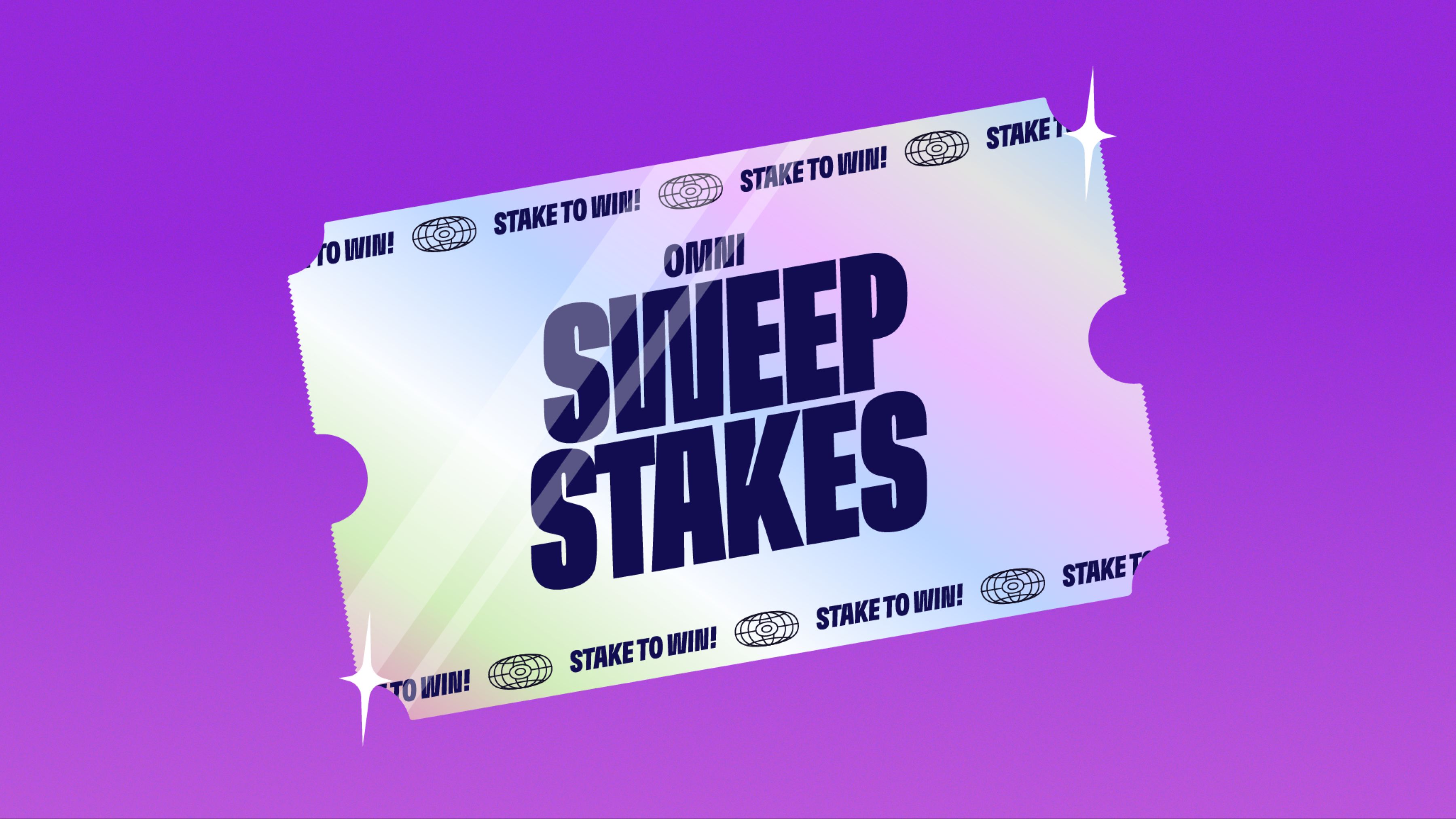
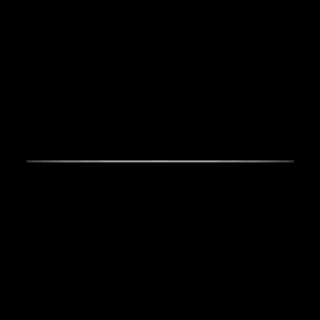 Omni -
Omni -